Set up push notifications
To send push notifications with Leanplum, it requires some additional setup. For the steps to complete this set up, see the steps and specific platform guides below needed.
Developer setup
The technical set up for push notifications is important to ensure everything works. Below are the relevant guide(s) for your developers to follow to setup Leanplum push notification support in your app.
- iOS push notifications
- Android push notifications
- Unity push notifications
- JavaScript push notifications
- ReactNative push notifications
Once the developer setup is completed, there is some additional setup in the Leanplum App Settings needed.
Update App Settings
To complete the App Settings step, go to App Settings page, then click Keys & Settings next to your app's name. In the settings window, you will open the Push Notifications tab to view and edit the settings.
This requires your account to have Admin or Member privileges for your team
Adding push certificates
Depending on what push service you are using, the set up for push in the Leanplum dashboard will differ. For more on each setup, see below.
iOS: Upload your Push Certificates
To upload your Apple certificates, do the following:
- Add your sandbox key by clicking on Upload .p12 file
- Add your sandbox passphrase in the Sandbox passphrase field
- Repeat steps 1 and 2 for your production certificate
- Click Done
Upload a Sandbox only certificate in the Sandbox field on the dashboard. The Production/Sandbox certificate combination should be used in the Production field.
For testing push notifications you need to have both your Sandbox key as well as your Production key set up.
Android: Add your Google API key
Urgent: Action required for your Push Notification campaigns
Firebase is deprecating its legacy Cloud Messaging APIs, making it mandatory to migrate to the new Firebase APIs before June 20, 2024. To avoid interruptions in your Push Notification Campaigns, please upload the necessary credentials as detailed above immediately.
If you use Firebase Cloud Messaging, you must set this to your FCM HTTP v1 access token. For more info, see how to set up your Firebase project click here.
To add the token to your Leanplum project, navigate to the App Settings menu, the Push Notifications page and finally the Firebase Cloud Messaging HTTP v1 API section as seen here:
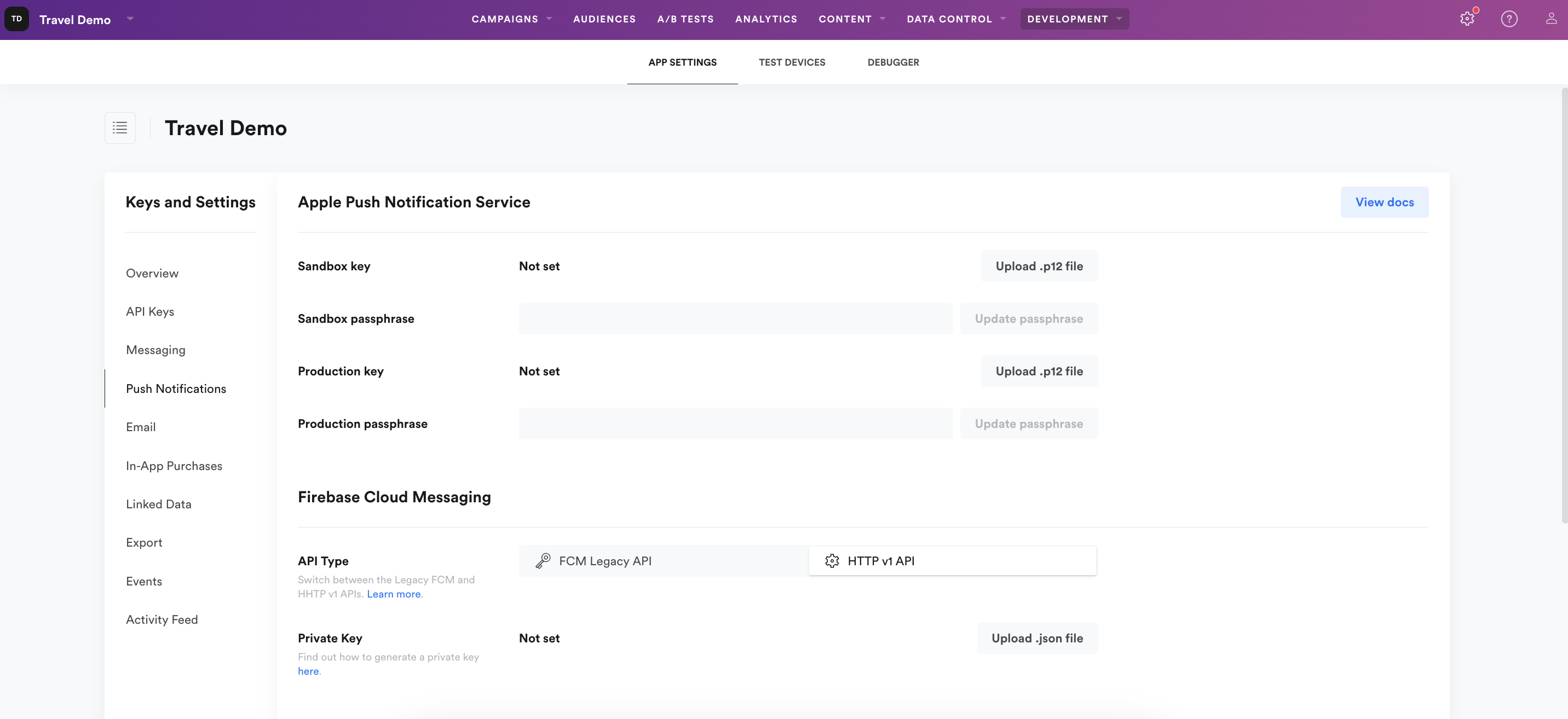
Web Push: Set the default website
Set the default website to your home page's URL for web push to ensure the push opens if an alternative open action is not specified. If you do not set a custom open URL App function in your message, the user will be sent to your home page when they open the message. It's best practice to always set the Open URL action to open a specific page (a specific article or product), but the default website is necessary to ensure all web push notifications lead users to a page.
Updated 23 days ago
