Custom Regions
Manage your regions
You can manage your regions from the Custom Regions page. You can create new regions, or view, edit and delete existing ones.
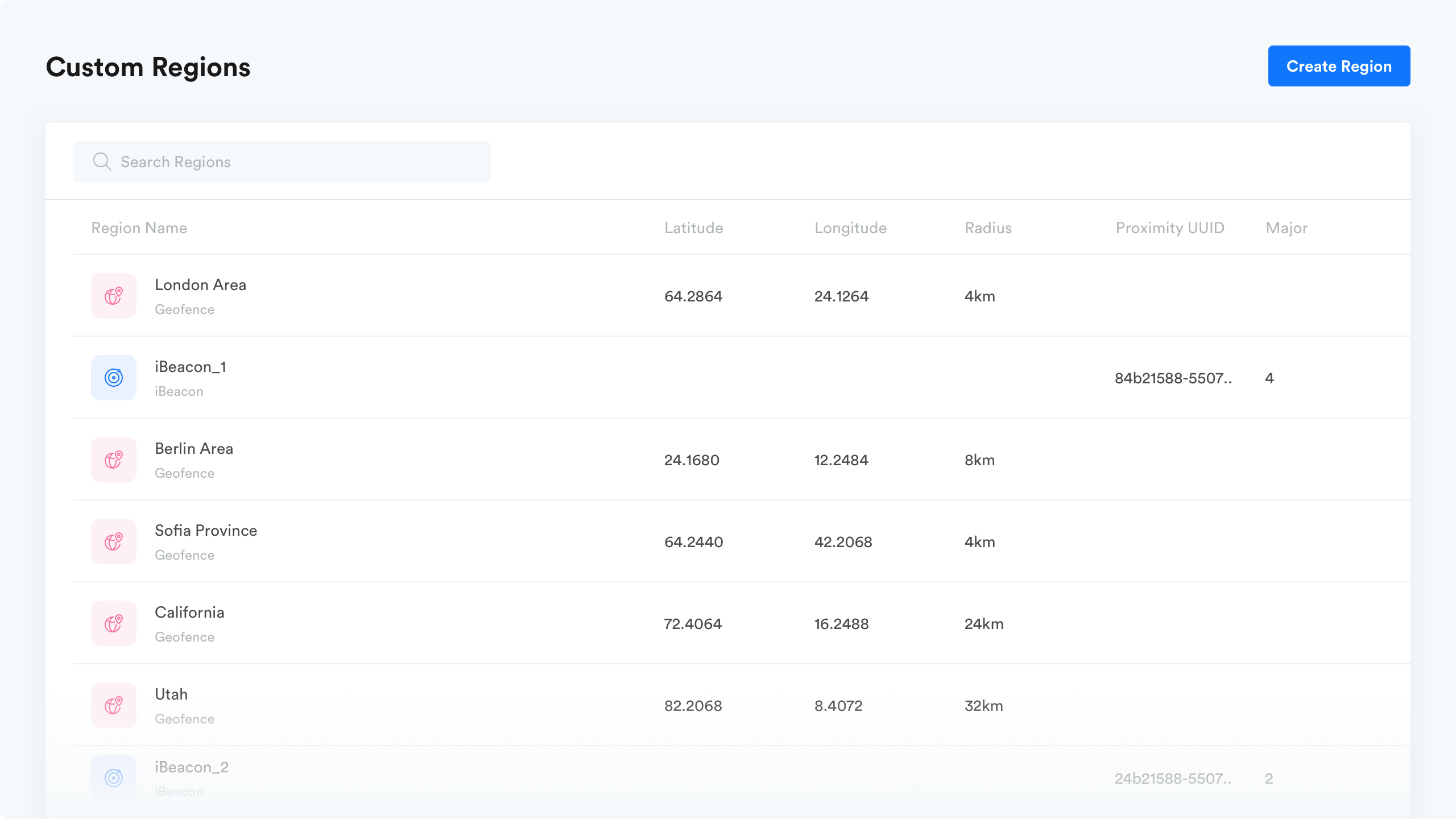
To get to Custom Regions, in the navigation click on Data Control -> Custom Regions.
Add a new region
- At the top of the page, click "Create Region".
- Choose the region type and fill the fields. You can use the visual editor for geofence as well.
- Save when you're finished.
Edit an existing region
- Click on the region you want to edit. The region details open
- Enter new information, or click and drag the region indicator on the map for geofences.
- Save your changes when you're finished.
Delete a region
Hover over the region you want to delete and click the delete action. You can do this from the Custom Region Details page as well.
Make sure not to delete a region used in an engagement or audience.
Updated over 2 years ago
