Preview and test email
It's always a good idea to preview emails before sending them to users, especially if you're using personalized elements such as jinja templating language.
There are 3 ways to preview email in Leanplum:
- Impersonate real users in Leanplum
- Send yourself a test email
- Run inbox previews in Leanplum
To begin, select your email in the Actions tab, then click Preview and test or the eye button ![]() .
.
Impersonate real users
Our preview tool impersonates real users in your audience to ensure your message's personalization settings are working properly.
For example, if your email is segmented for multiple languages, you can impersonate a user from each segment to ensure the language customization is working.
Make sure to always click the eye button under "View as" after selecting a personalized segment. Repeating this will toggle through randomly-selected users from the your audience. Additionally, you have the option to input a specific User ID.
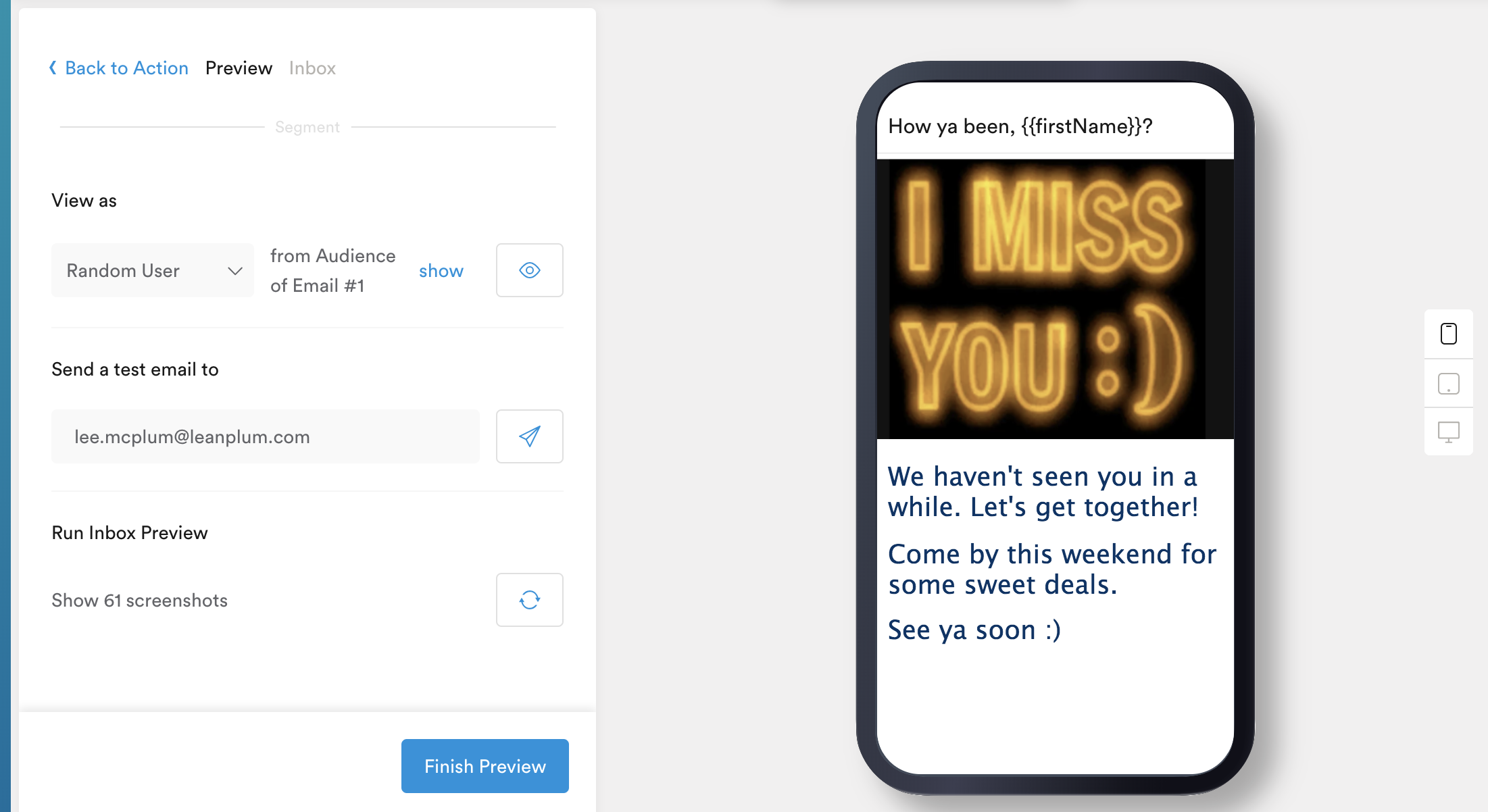
The vertical menu next to the device lets you preview the email for mobile, tablet, and desktop screens.
Send yourself a test email
Type your email address (or your boss's) into the email field to send a test message to your inbox. Click the paper airplane  to send the preview.
to send the preview.
We recommend opening your message on multiple devices to ensure it looks how you want it to.
Run inbox previews
Inbox Preview ensures your email will look good in any inbox, on any device. Click refresh  under "Run inbox preview," and Leanplum will start rendering inbox previews across dozens of inbox providers and devices.
under "Run inbox preview," and Leanplum will start rendering inbox previews across dozens of inbox providers and devices.
For example, you can compare how your email will look across Gmail on desktop, Yahoo on mobile, and Outlook on an iPad.
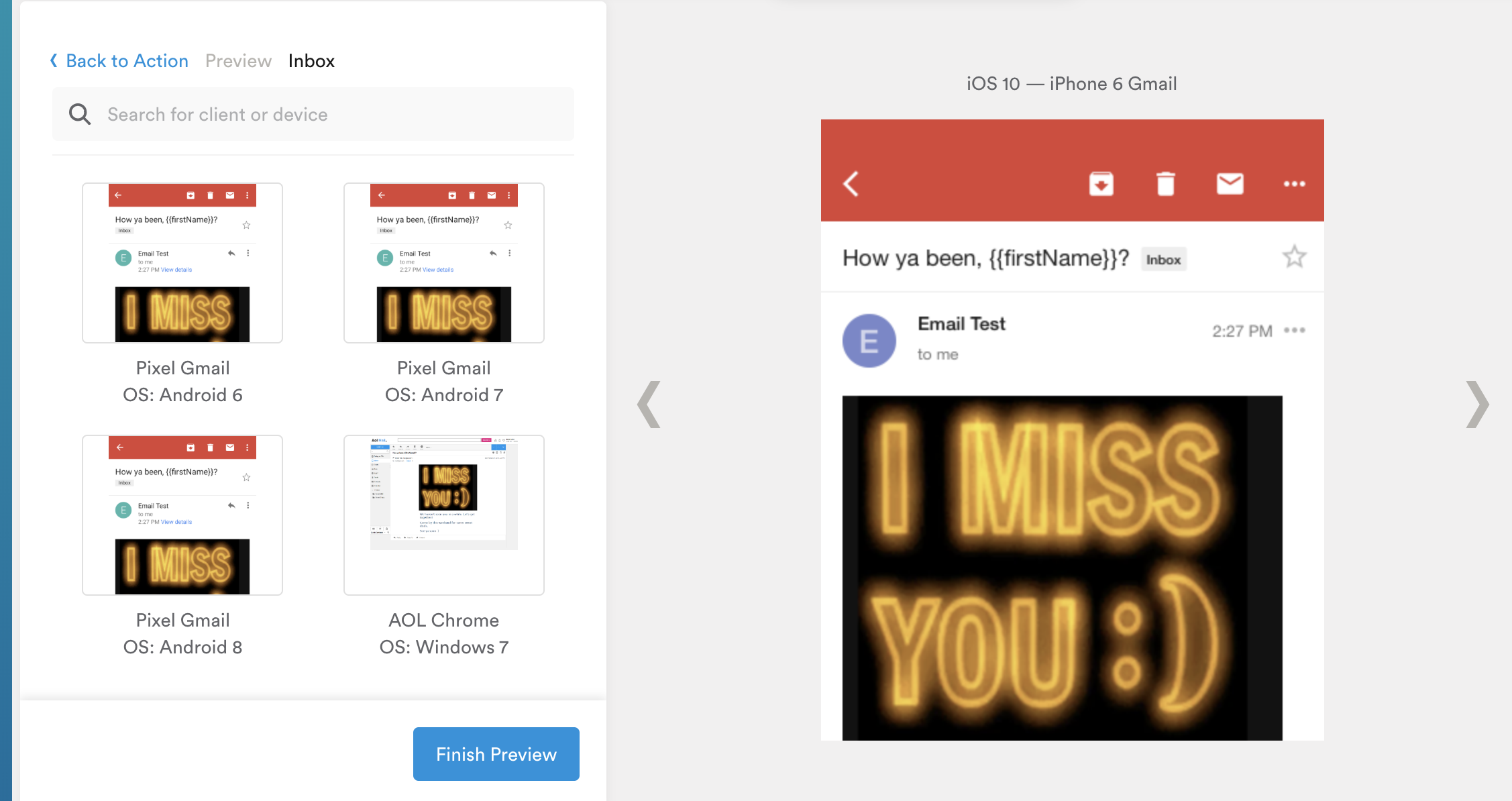
Search for a specific inbox or device by typing it into the search field.
Spam testing
Quickly determine deliverability against 23 of the most popular spam filters.
After running Inbox Preview (see above), click the Spam tab to review results.
Some filters provide explicit feedback while many only provide a pass/fail assessment. Click into any of the feedback filters to get more information on potential causes of failure.
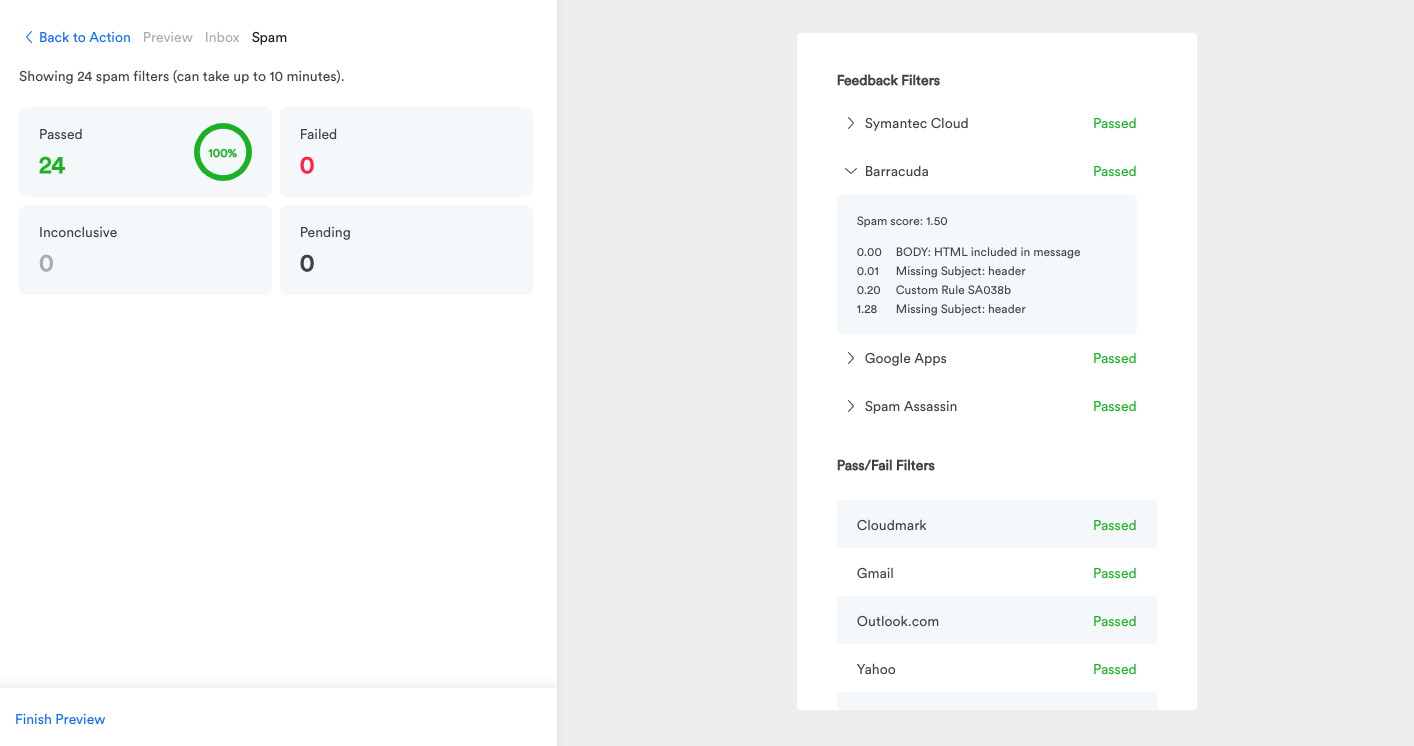
Be patient — this page can take up to 10 minutes to load.
We run your email through a rendering service so you can get real-life previews of how inbox providers will display your email and deliverability against popular spam filters.
When you’re done reviewing your inbox previews and spam results, click Finish Preview to return to the Actions tab of the campaign composer.
Updated about 3 years ago
