Filter data
Apply filters to zoom in on meaningful data. Filter by time operators, user attributes, states, and other usage data
Filter
Filters narrow your data down based on the user segment you select. Many filters are fairly straightforward, like filtering by user location, last session start, or device. Filters let you take a closer look at metrics for a specific subset of your users. Any data that does not match your filter criteria will not appear in subsequent groups or cohorts.
You can apply a filter using the filter by dropdown in the Dashboard. These filters are based on user segments seen throughout Leanplum.
- Click filter by.
- Select the filter you want apply.
- (Optional) Change the operator (click the current operator - "is" - to edit).
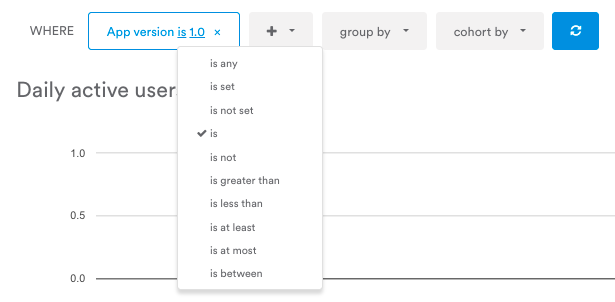
- Enter any necessary values for the filter.
- Click the refresh icon to apply the filter.
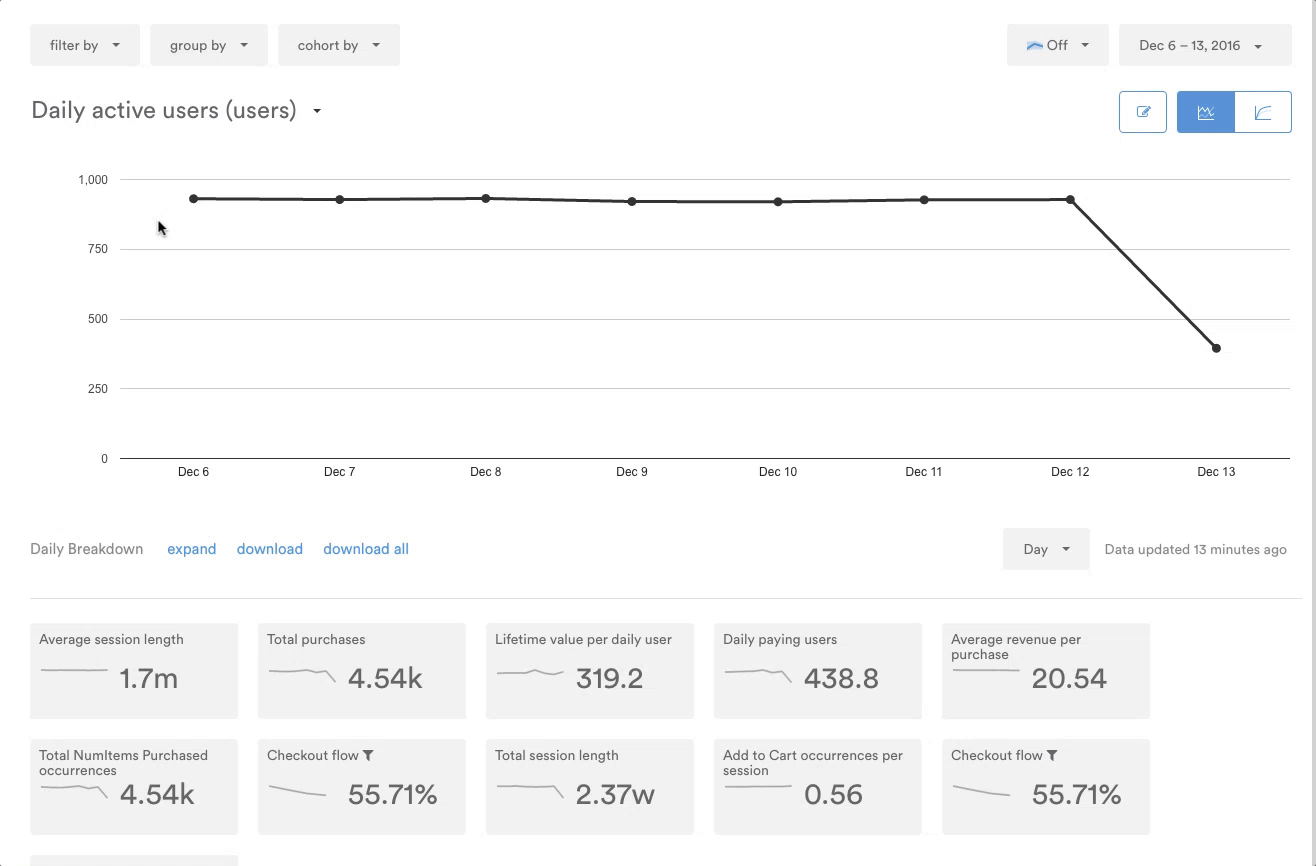
You can add multiple filters using the + dropdown menu next to your first filter.
Your options are limited to filtering by user targeting criteria using this method. For more, see below for the full list of available filters.
Available filters
You can see the following filters in the Analytics dashboard. See the tables below for more in-depth definitions of each filter.
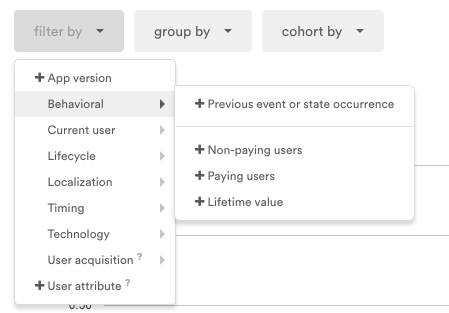
Hover over each dropdown to reveal additional filters and values.
Behaviorial
| Filter | Definition |
|---|---|
| Previous event or state occurrence | Users that triggered a specific event after or between a specific time or range. |
| Non-paying Users | Users with zero or negative purchases (set by the Monetization event). |
| Paying Users | Users with positive purchases. |
| Lifetime Value | Users with x amount of lifetime purchases. |
For example, if you want to view the user activity for all users who triggered a specific event one week ago, you can use the Previous event or state occurrence filter. Select the event, set the time operator to after and enter "1 week ago."
Current user
The Current user filters will only show users based on their status at the moment you are pulling the report. This allows you to see analytics for users that match your filters at this moment.
All of the filters listed on this page are available as current user filters, as well as a few others:
- User Preferences: Filter data by the user's current marketing email preferences.
- User bucket: Filter data by the user's current user bucket.
- User ID: Filter data by the user's current user ID.
For example, let's say you have a user attribute named "Loyalty Level" with possible values of "Bronze", "Silver", and "Gold," and you want to look at Daily Active User counts over a period of one week for users who are currently at "Silver" level. If you don’t use the Current user filter, the analytics report would include users who were at "Silver" level at any point over that week, including those users that have already changed from "Silver" level to "Gold" or "Bronze".
Using the Current user filter ensures that the analytics report will only include users who are at "Silver" level at the time that you run the report.
Lifecycle
| Filter | Definition |
|---|---|
| First-time users | Users that have only a single session. |
| Returning users | Users that have more than one session. |
| Number of prior sessions | Users that have n number of sessions. |
| Logged in users | Users that are logged in. If you pass a custom user ID to Leanplum, the user is considered to be logged in. |
| Logged out users | Users that are logged out, meaning they do not have a custom user ID set. Logged out users will track the device ID as their user ID. |
| Time of first run | Users that first ran the application at a certain time (a particular instant in time, not the entire day). |
| Minutes previously spent in app | User that have n number of minutes spent in the application. |
Localization
| Filter | Definition |
|---|---|
| City | Users in a specific city (based on their IP address). |
| Country | Users in a specific country (based on their IP address). |
| Language | Users with a specific language set on their device. |
| Locale | Users with a specific locale (language and country) set on their device. Ex: an American English-speaker's locale would say "en_US." |
| Region | Users with a specific state or province. |
Timing
| Filter | Definition |
|---|---|
| Session start in user's timezone | Users that began their session at a certain time in their time zone. |
For example, you can view data for all users that began a session in the past week by using the filter Session start in user's timezone with the is since operator and a value of one week ago.
Technology
| Filter | Definition |
|---|---|
| Device model | Users with a specific model of device. |
| OS name | Users with a specific operating system running on their device. |
| OS version | Users running a specific version of an operating system. |
| Browser name | Users running a specific internet browser (only available with HTML5 SDK). |
| Browser version | Users running a specific version of internet browser (only availble with HTML5 SDK). |
For example, you can view data for all users running any version of iOS 9 by using two filters: OS Version and OS Name. Set the OS Version filter with an is between operator with 9.0 as the lower value and 10.0 as the higher. Then, add the OS Name filter with the is operator and iOS as the value.
User acquisition
The source of the users. This information usually comes through an integration with a 3rd party attribution provider who will pass us the user source details via a postback. If you work with a specific 3rd party and would like to know if we can integrate, please contact your CSM.
| Filter | Definition |
|---|---|
| Source publisher ID | Users acquired from a specific publisher, filtered by ID. |
| Source publisher | Users acquired from a specific publisher, filtered by name. |
| Source sub-publisher | Users acquired from a specific sub-publisher, filtered by name. |
| Source site | Users acquired from a specific site, filtered by url. |
| Source campaign | Users acquired from a specific campaign, filtered by campaign name. |
| Source ad group | Users acquired from a specific ad group, filtered by ad group name. |
| Source ad | Users acquired from a specific banner/ad, filtered by banner/ad name. |
User attribute
You can filter data by any user attribute that you set via our SDK. If, for example, you set an attribute "gender", you could filter data by User attribute > gender > is > Male.
User bucket
Each user is randomly assigned a user bucket number between 0 and 999. Type any range of user numbers to filter by those user buckets.
In Leanplum, in addition to filters, you can group or cohort a chart to view a metric across different subsets of your user base.
Updated about 5 years ago
