Event Management
The Events page helps you manage the custom events you are tracking in Leanplum. Custom events are events sent from one of Leanplum's SDKs, server-side via API or CSV, or from one of Leanplum's Technological Partners. For more details about custom events, see Event and parameter tracking.
Events page
The Events page is where you see all events available in Leanplum. There is an indicator for each event showing its availability for Analytics, Segmentation and Recency & Frequency.
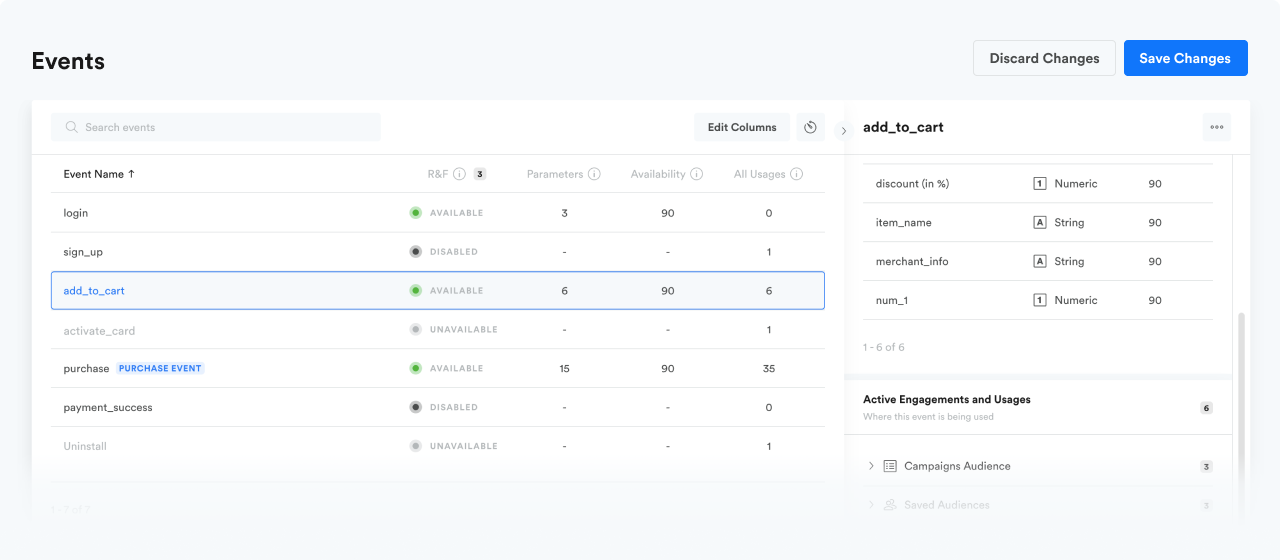
Enable events for Recency & Frequency
While events are automatically enabled for Analytics and Segmentation as they get tracked in Leanplum, you will need to explicitly enable events for Recency & Frequency. The Events page helps you do that. An event needs to be available for both Analytics and Segmentation, in order for it to be available for Recency & Frequency.
Enable events for Recency & Frequency
The Events page helps you enable new events and parameters for Recency & Frequency. To get started, select an event and switch the toggle on for R&F.
Click on "Attach Parameter" to add your first parameter. Make sure you have the name and the type of the parameter ready beforehand and enter them in the dialog before attaching.
Next, you can either continue adding more parameters for this event, select another event, or save the configuration by clicking on "Save Changes".
To learn more, visit: Recency & Frequency
Limits
You can enable all custom events for Recency & Frequency. For each event, you can attach up to 15 parameters as follows:
- Up to 10 string parameters
- Up to 5 numeric parameters
The parameters you enable for Recency & Frequency need to be within the limit of 200 distinct parameters for your LP App. You can use the same parameter across multiple events.
Make all changes before saving
Applying a new or modifying an existing Recency & Frequency configuration can take a few hours. Make sure you have applied all changes to all events and parameters before saving.
Modify events and parameters
The Events page allows you to modify events and parameters you are using for Recency & Frequency.
In order to disable an event for Recency & Frequency, select an event and switch the toggle off for R&F.
In order to change the parameters for an event (add new ones or remove existing), click on an event and then:
- Select "Attach Parameter" to add new parameters or
- Select "Detach Parameter" to disable a specific parameter
Updated over 2 years ago
