Retention metrics
Leanplum comes with out-of-the-box retention metrics for day 1, 3, 7, 14, and 30.
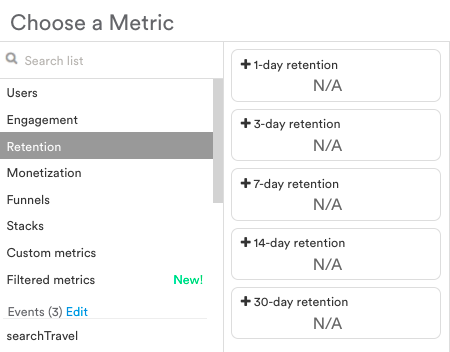
Retention metrics
| Metric | Definitions |
|---|---|
| 1-day retention | The percentage of users who return to your app 1 day after their first session. |
| 3-day retention | The percentage of users who return to your app 3 days after their first session. |
| 7-day retention | The percentage of users who return to your app 7 days after their first session. |
| 14-day retention | The percentage of users who return to your app 14 days after their first session. |
| 30-day retention | The percentage of users who return to your app 30 days after their first session. |
How is retention calculated?
Retention reports the percentage of users that came back to the app on the exact day reported after their first session.
For example, day 7 retention will show the percentage of users who came back to the app exactly 7 days after the time of their first session.
Formula:
For the N-day retention that we report on day X:
Retention = The number of users who first ran your app on day X-N and returned on day X / The number of users who first ran your app on day X-N
Implementation Details:
Retention can only be calculated for users who are
First Time Users. Messages, Lifecycle Campaigns, and AB Tests that do not specifyFirst Time Usersin the targeting will not capture retention data and should be ignored.
So for example, reporting 7-day retention from yesterday (Oct 10th) would check users whose first session was a week before yesterday (Oct 3rd) and see if they returned yesterday. Below is the formula for this example:
7-day Retention = number of users whose first session was Oct 3rd that returned yesterday (Oct 10th). / number of users whose first session was Oct 3rd (one week ago).
Note that time of first session refers to the first active session, which could occur later than the time of install (the time the user is created).
Create a custom retention metric
You can also use the cohort by and filter by menus in the User activity section to create a custom running retention metric that shows retention for days other than those listed above.
To see running retention, do the following:
- Select the Daily active users report
- Use the custom date selector to select the time period you’d like to view retention for
- Click cohort by and select Lifecycle from the dropdown menu. Then click "Time of first run" and specify your desired length of time. Repeat this step under filter by.
- Input the same timeframe you chose to chart (this limits the cohort to just the data you want to see).
- Click the refresh icon.
You can only cohort by or group by on Daily Active User Metrics (DAU) for retention based metrics. These metrics do not have this ability:
Monthly Active Users (MAU)
Weekly Active Users (WAU)
Day 1 Retention
Day 3 Retention
Day 7 Retention
Day 14 Retention
Day 30 Retention
Updated about 5 years ago
