Delivery timezones
Optimal Time and Timezones
With one-time and recurring delivery you can choose between four possible timing/timezone options:
| Timezone option | Description |
|---|---|
| Optimal Time (default) | The campaign will start at a unique time for each user, based on the time of day the user is typically most active in your app. Read below for more on Optimal Time. |
| User’s Timezone | (Scheduled campaigns only.) The campaign will start at the time selected in the user’s timezone. |
| My time | The campaign will start at the time selected in your timezone. The name of your time zone will appear in parentheses (for instance: Pacific, Central, etc.). |
| UTC | Users will receive the first action at the time entered in Universal Time Coordinated. |
Getting started with Optimal Time / User's timezone
Users who don't have previous session data (such as newly-imported users) will not receive Optimal Time campaigns, since Leanplum don't have enough data to calculate their Optimal Time. In the same way, users without timezone data will not receive campaigns scheduled in User's Timezone.
To avoid message send failures:
- Contact your CSM to set a default timezone & default Optimal Time for users with 0 sessions.
- Schedule campaigns with UTC Time for the first month you use Leanplum.
How is Optimal Time calculated?
Optimal Time is calculated based on users' previous sessions, country information, and default timezone.
Avoid message send failures with Optimal Time / User's Timezone
Users who don't have previous session data (such as newly-imported users) will not receive Optimal Time campaigns, since Leanplum don't have enough data to calculate their Optimal Time. In the same way, users without timezone data will not receive campaigns scheduled in User's Timezone.
To avoid message send failures:
- Contact your CSM to set a default timezone & default Optimal Time for users with 0 sessions.
- Schedule campaigns with UTC Time for the first month you use Leanplum.
What if a user's Optimal Time has passed?
If you schedule a same-day campaign, some users' Optimal Times may have already passed. In this case, the message will send immediately (unless Quiet Hours are enabled). We recommend sending optimal time campaigns at least one full day in advance for this reason.
Keep in mind
Emails must be scheduled at least one hour in advance.
Custom Delivery Time Zones
The custom Time Zones allows you to add any additional zones in the delivery picker for ease of use.
Custom Time Zones are an add-on feature that must be activated before you can get started. To enable it, you’ll need to contact our support or [email protected].
Add Custom Delivery Time Zones
You can add additional Time Zones to the Delivery pickers in each Campaign.
Once on the App Settings page, do the following:
- Find the app you wish to set message caps for and click on the Keys & Settings link (Note: This requires your account to have Admin or Member privileges for that team).
- Click on the Messaging tab.
- Navigate to the Time Zones section
- Use the + button to add additional Time Zones from the available list
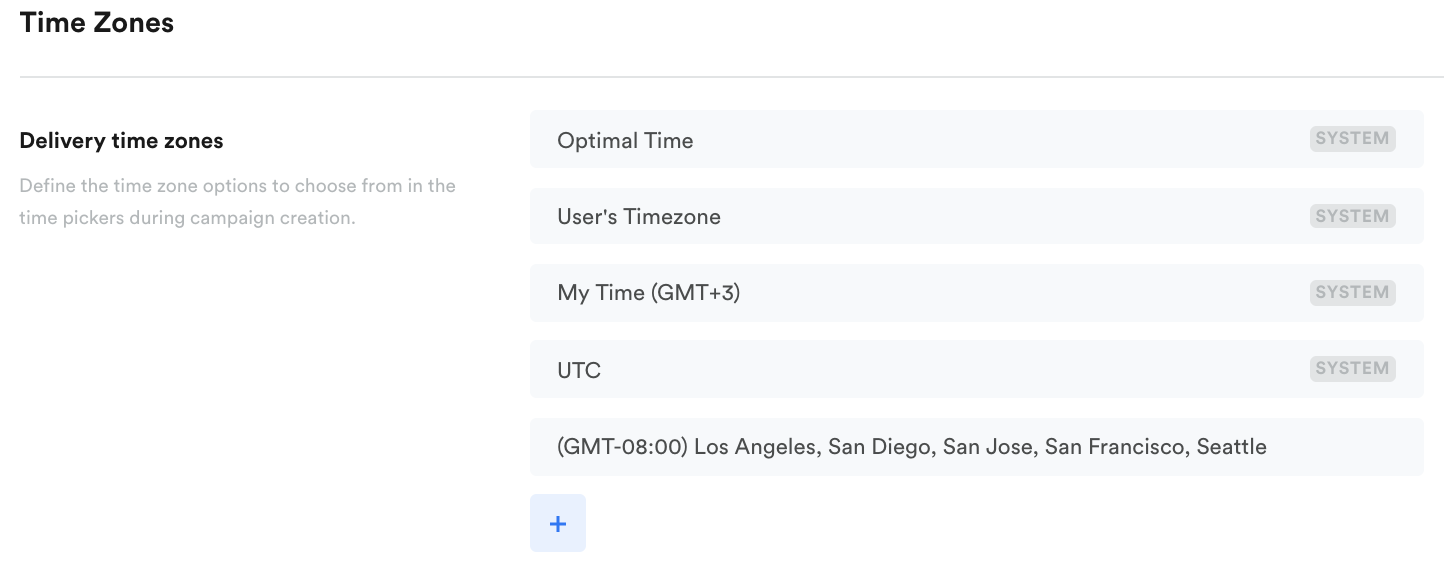
Custom Time Zones Settings
The newly added timezones will be available for selection in both the Start and End time pickers in Campaigns.
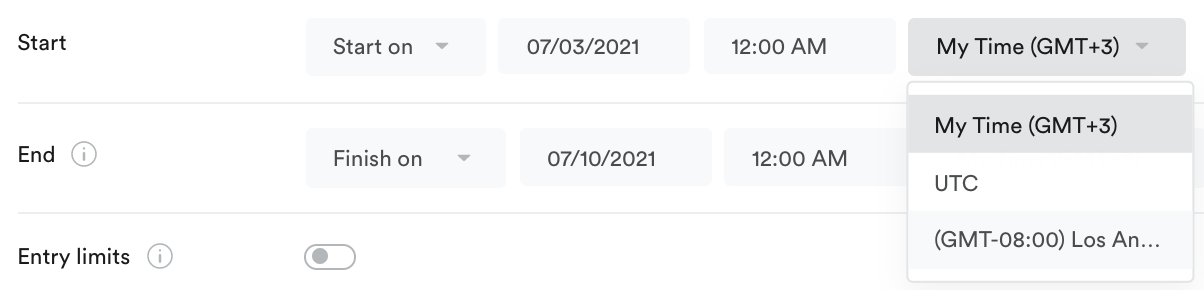
Custom Zones in the Delivery picker
New Default Delivery Time Zone
You can set and unset a Time Zone for Default status.

New Default Time Zone
Note
The default time zones are "Optimal Time" for Start of the campaign, and "User's Timezone" for End of the campaign. Changing the default time zone will affect both pickers.
Updated almost 3 years ago
