Preview and Test an action
As you compose a message and adjust its settings in the Composer, you can preview your changes in the action graph in real-time.
Preview push and in-app messages
Without leaving the Leanplum dashboard, you can preview roughly how push and in-app messages will look on a mobile device.
Use the Edit and Preview & Test toggle to switch between edit and preview message mode.

On-screen vs. real device previews
The on-screen preview gives a good rough idea of what a message will look like, but you should always test on a real device to make sure your content looks exactly how you want it to.
Preview custom and personalized elements
Under "View as," impersonate actual users to ensure any personalized values or jinja settings are working properly. Toggle through randomly-selected users from your audience, or input a specific User ID to see the message exactly how that user will see it.
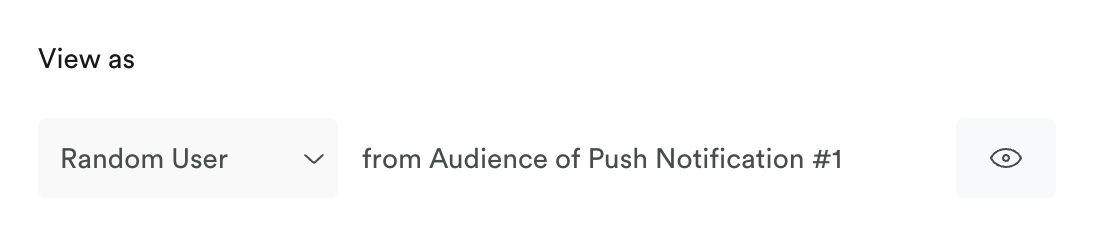
Jinja error checking
Use the error check button in the editor to make sure all inserted values (jinja) are formatted properly before you preview and send messages.
Preview personalized action variants
Previewing different variants is currently supported only for Email actions.
At the very top, you will be able to select any of your message variants for preview, if you have defined any. In this example, we have defined 3 variants based on the user's country.
Select one of the variants and pres the eye button in the View as section, to build the preview. Then you can send it to any email.
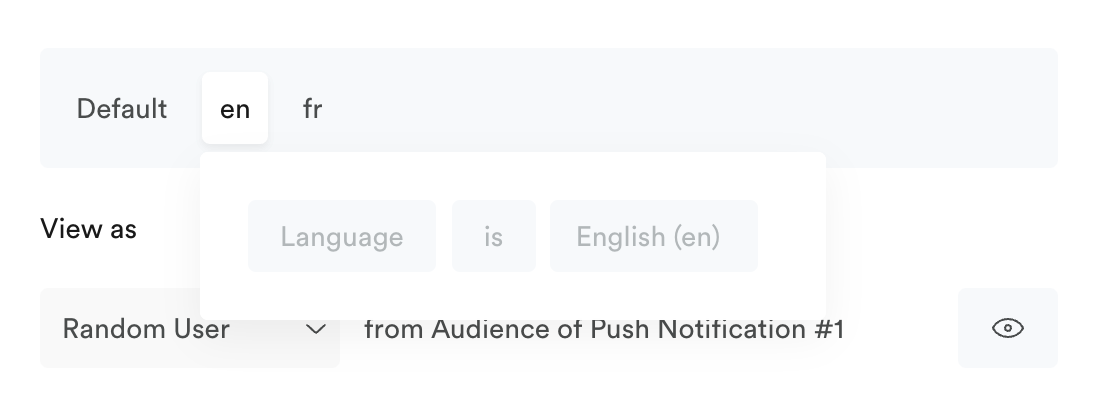
Preview on your test device
We recommend sending each of your actions to a registered test device before delivering them out to your users. You can use this method to test all types of actions in your campaign.
Click the paper airplane icon to send a preview to your test device.
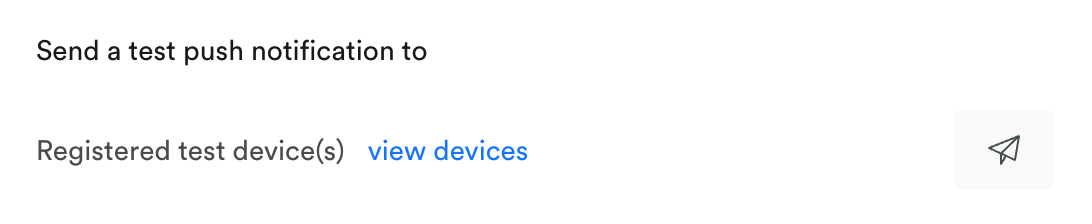
Preview on device will populate the personalized message variants with the user signed in on the device. It will not impersonate with the user selected under "View as".
You can only preview in-app actions with a development build of your app (using your development client key) since previewing requires an open web socket to receive the message in the same app session. See Registering test devices for more.
Preview email
Preview email messages using on-screen preview or by sending a test email to your own inbox.
Updated almost 3 years ago
