Recurring delivery
With recurring delivery, the target audience enters the campaign on a predefined recurrence pattern.
Recurring campaigns are useful for re-engagement use cases like sending coupon codes, notifying users of new items every week, offering discounts for anniversaries, weekly digests, and others. Scheduled recurring delivery helps you automate your routine of sending campaigns and save time.
Repeat Daily
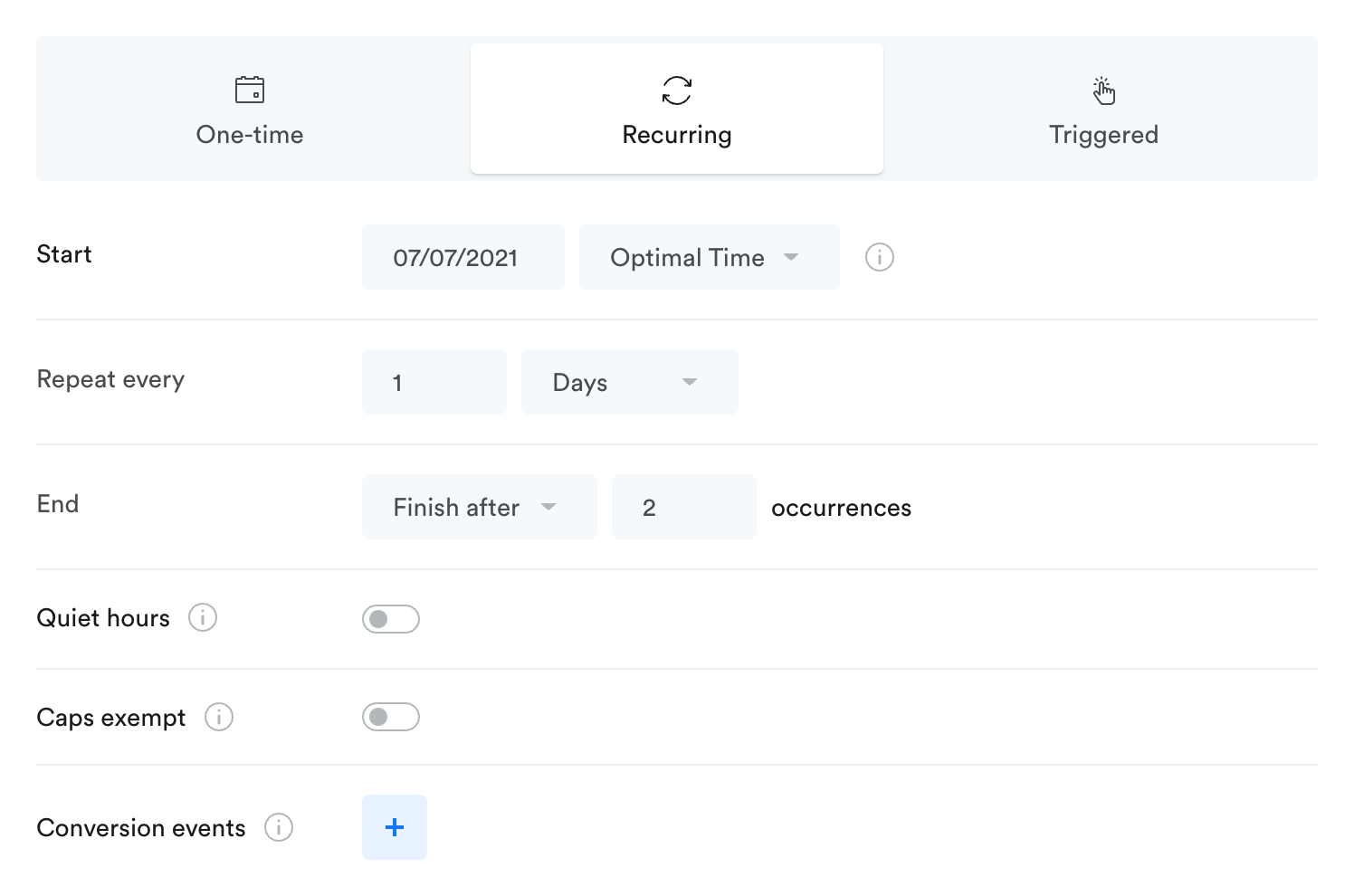
To create a daily recurring campaign:
- Select Recurring delivery option
- Specify campaign Start
- Select a start date from the Date dropdown
- Select a start time - Scheduled campaigns default to Optimal Time delivery, so you’ll need to choose another time zone setting in the Timezone dropdown before you can edit the start time
- Set a Repeat pattern - Enter the interval (number of days) the campaign should repeat at and select Days (default) from the period dropdown.
- Specify campaign End
- To stop campaign delivery at a specific day, select the Finish on option
- To stop campaign delivery after X total occurrences, select the Finish after option
Repeat Weekly
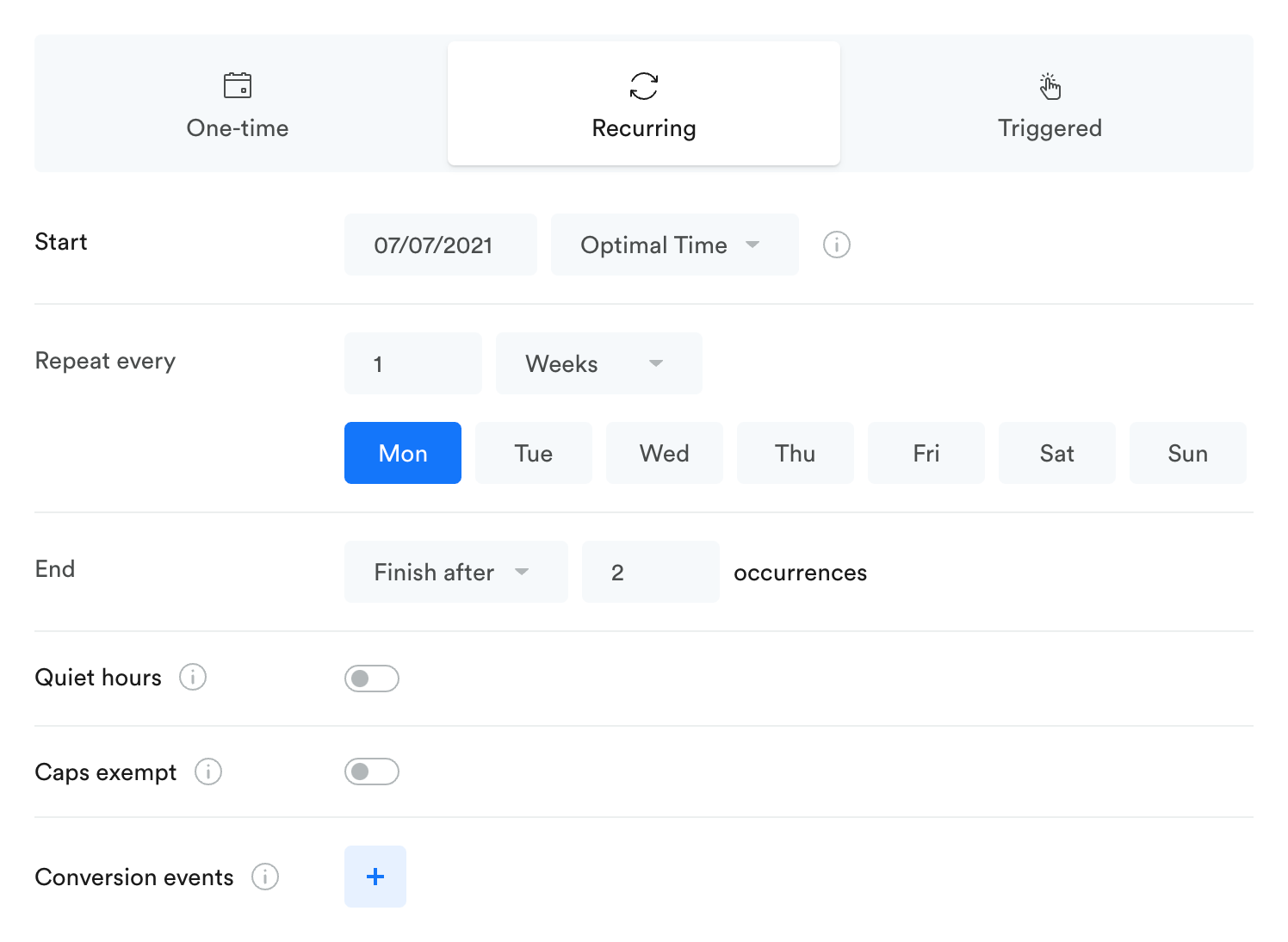
To create a weekly recurring campaign:
- Select Recurring delivery option
- Specify campaign Start
- Select a start date from the Date dropdown
- Select a start time - Scheduled campaigns default to Optimal Time delivery, so you’ll need to choose another time zone setting in the Timezone dropdown before you can edit the start time
- Set a Repeat pattern
- Enter the interval (number of weeks) the campaign should repeat at and select Weeks from the period dropdown.
- Select on which days of the week to deliver the campaign. You can choose multiple days, e.g. Repeat every Monday and Wednesday
- Specify campaign End
- To stop campaign delivery at a specific day, select the Finish on option
- To stop campaign delivery after X total occurrences, select the Finish after option
Repeat Monthly
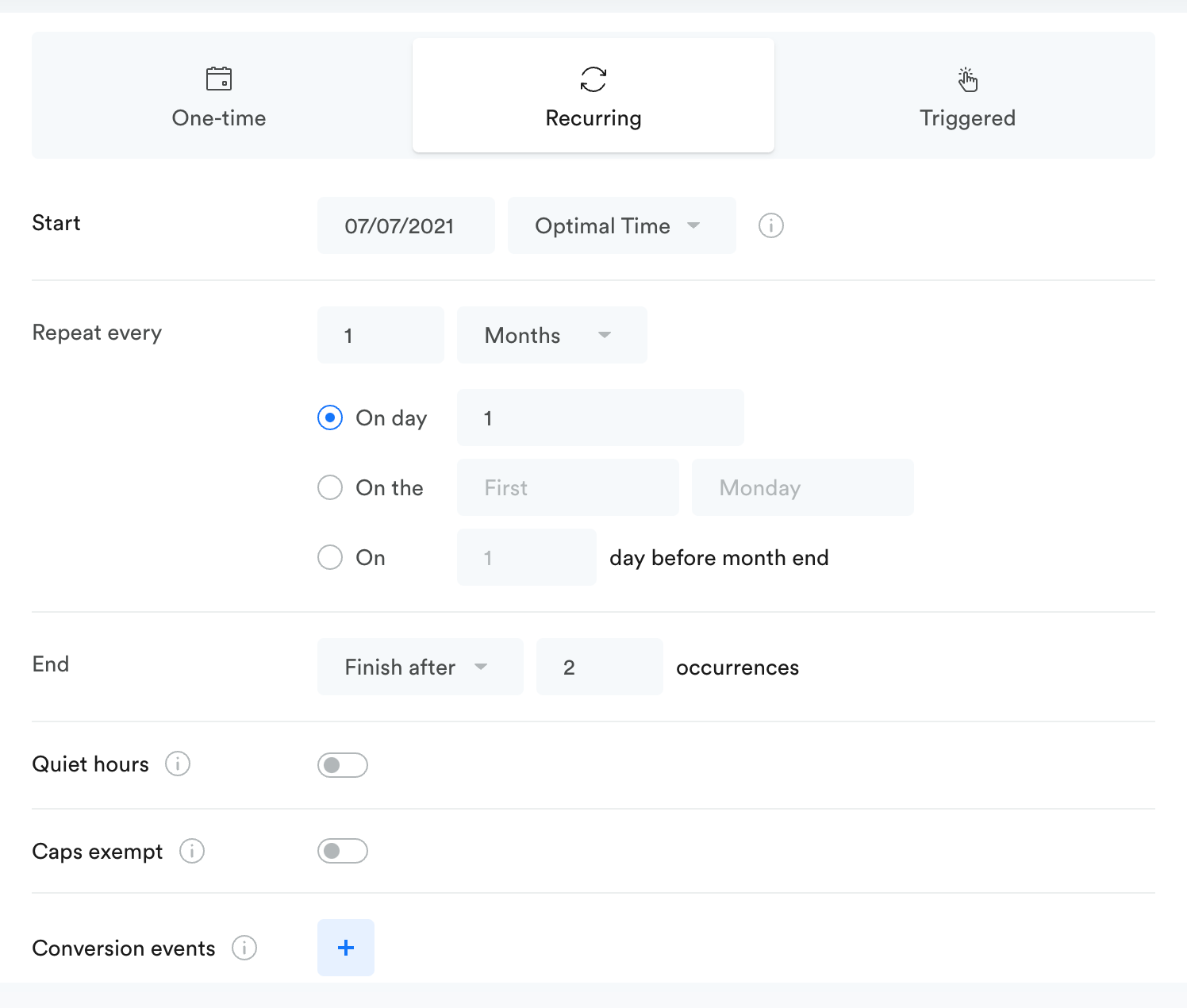
To create a monthly recurring campaign:
- Select Recurring delivery option
- Specify campaign Start
- Select a start date from the Date dropdown
- Select a start time - Scheduled campaigns default to Optimal Time delivery, so you’ll need to choose another time zone setting in the Timezone dropdown before you can edit the start time
- Set a Repeat pattern
- Enter the interval (number of months) the campaign should repeat at and select Months from the period dropdown.
- Select on which days of the month to deliver the campaign:
- On day __ - enter the day of the month, e.g. Repeat on day [3] of the month
- On the [Week] [Day] - select the first, second, third, fourth or last week and day of the week, e.g. Repeat on the [Second] [Friday] of the month
- On __ day before month end - enter how many days before the end of the month, e.g. Repeat on [3] days before month end
- Specify campaign End
- To stop campaign delivery at a specific day, select the Finish on option
- To stop campaign delivery after X total occurrences, select the Finish after option
Important tips
Recurring campaigns with Optimal Time / User's timezone
Recurring campaigns with Optimal Time or Users timezone delivery are scheduled roughly 1 day in advance to accommodate for the different timezones.
Eligible users are selected at the time of schedule, so newly created users on the day of the delivery will not be included in the campaign for that day. They will receive the next occurrence of that campaign.
Recurring campaigns and top-level In-App Messages
In-App Message as a first-level action is incompatible with the Recurring delivery method.
To create a valid campaign, either change the first-level action's channel or select a different delivery method.
Recurring campaigns with a start date in the past will act as if they started sending at that date. Example:
- Scheduled for the first Wednesday of the month, every 3 months
- Published on Dec 29
- First Wednesday of the same month was Dec 1
- Result: Next occurrence is on March 2, 3 months after
(Calculated as if the first sent happened on Dec 1)The same logic applies to all other time frames - Daily, Weekly, Monthly, etc.
Updated over 2 years ago
