Creating an A/B Test
How to create an A/B test
In Leanplum, you can A/B test your app's variables, messages, and user interfaces.
There are two different ways to create a new A/B test:
- Create a test from the A/B Tests dashboard
- Create a test from the Message Composer
If you are testing a message, make sure you review A/B testing a message for some messaging-specific tips.
Create a test from the A/B Tests dashboard
Go to the A/B Tests page, and click Create A/B Test. From the Add dropdown in the table, you can select whether to test a variable or message. Name the test and apply the desired goals, targets, and distribution.
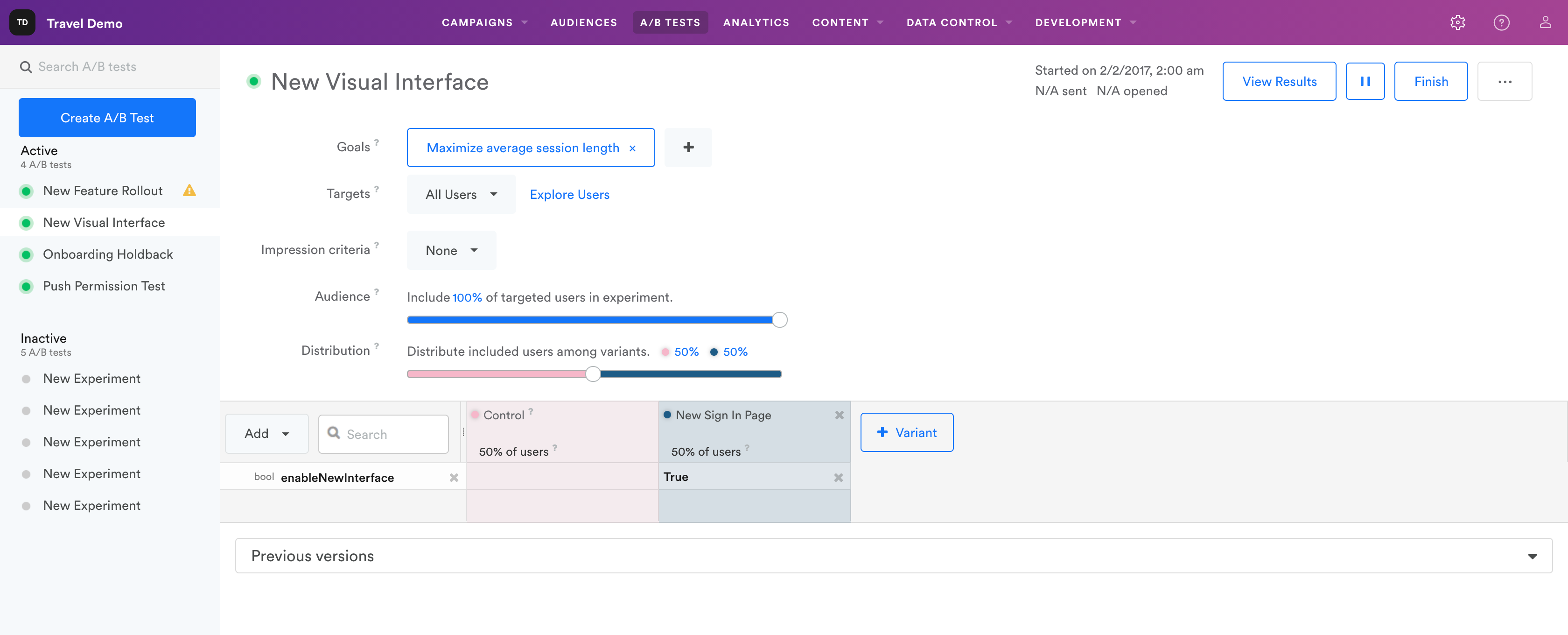
Create a test from the Message Composer
You can also add an already existing message or user interface feature to a new A/B test.
Once inside the Message Composer, click the More Options button  in the upper right corner, and select + A/B test from the dropdown menu.
in the upper right corner, and select + A/B test from the dropdown menu.
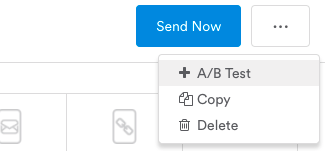
This will create a new A/B test based on the message you were creating. Your message's or interface's targets and settings will automatically be applied to the A/B test. You'll have a chance to edit these settings and preview the A/B test before you activate it.
In general, it's best to test new messages and features before sending to your users. If you test a message that is already active, the test will only include users who trigger or receive the message after the test start date.
Next, you'll be able to configure all your test settings, including your goals, test targets, variants, and more. See below for step-by-step guidance on setting up your test.
Updated almost 3 years ago
