Managing apps
This article include information on managing apps, keys and settings, push certification, message caps, email settings, and automatic data export
In Apps you'll see a list of all the apps you have access to in Leanplum, organized under their respective teams.
The Apps page allows you to create and delete apps, and adjust all app settings. An app is tied to whichever team you create it under, and all team members from that team have access to it.
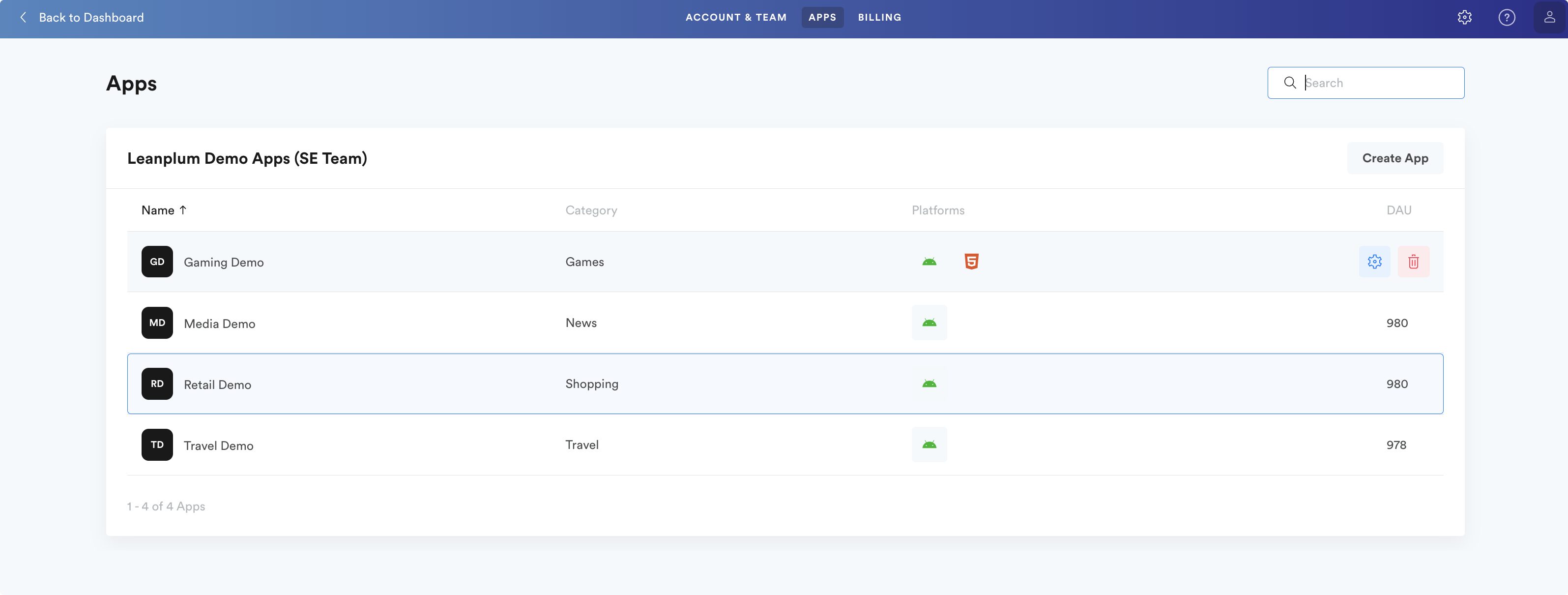
Add an app to your team
To add a new app:
- Navigate to Apps page
- At the bottom of your app list type the new app's name and choose an app category.
- Click the Add button to create the new app.
You may want to create separate apps for your staging and production environments — see Use the right API keys.
Delete an app
- Hover over an app row
- Then click the [🗑️] button to delete it.
This cannot be undone and permanently deletes all of your app's data (analytics, tests, and variables).
App Settings
- Hover over an app row
- Then click the [⚙️] button to navigate with the "App Settings".
You must have admin privileges for your team to view the settings of an app.
Disable platform messaging
The platforms (Apple, Android, etc.) currently connected to your Leanplum app are viewed in the Platforms column.
To enable or disable messaging to that platform;
- Hover over the app row and click on the [⚙️] button to navigate with the "App Settings".
- Select the Overview tab
- Select or deselect the platform you want to enable or disable.
API keys
These keys validate the connection to our servers for SDK implementation (production and development keys), and for various types of API calls (all keys). Be sure to use the right API keys when using our SDK.
Revoke a key. If you believe your app’s security has been compromised in any way, we recommend revoking your API keys as soon as possible. Hovering over an API key Value will reveal two new buttons. Click the trash can to revoke the key.

Issue a key. Below your current keys, select the key type from the dropdown, then click "Issue Key."
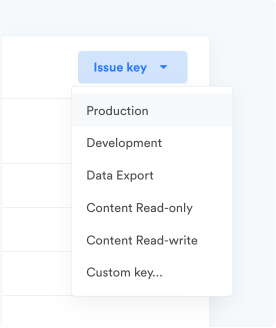
Messaging limits
Set global app messaging limits and delivery throttling. Each type of message can be individually limited to a maximum number of global sends per day and per week. This is useful to ensure you do not overload your servers with more traffic then it can handle, per unit of time. You can exclude campaign messages from the app limits when configuring the Delivery settings. See more on how message caps work.
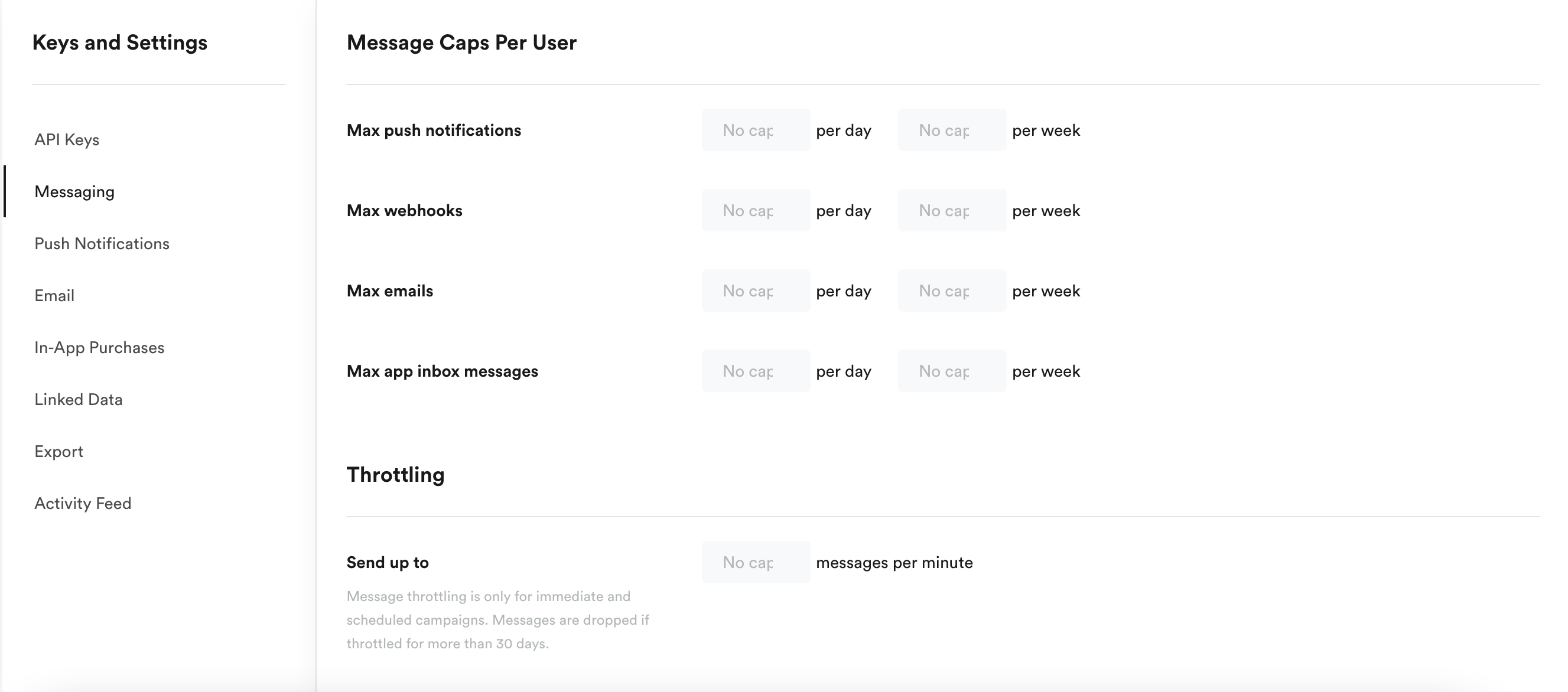
Push notifications
Enter your Apple push certificates and Google API Key here, and enable uninstall tracking.
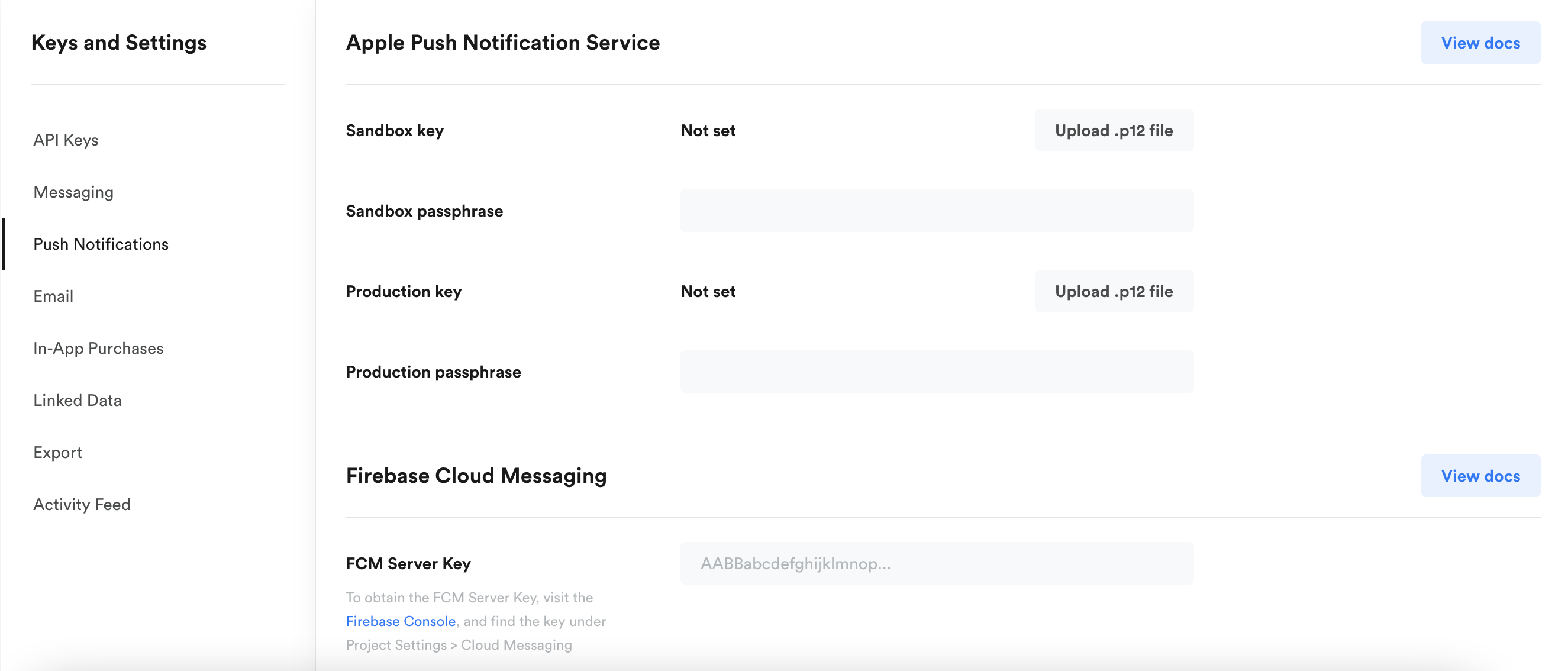
Email
If you’re using Leanplum to trigger email, you can add some of the basic infrastructure for your email campaigns including "from" address and "from" name.
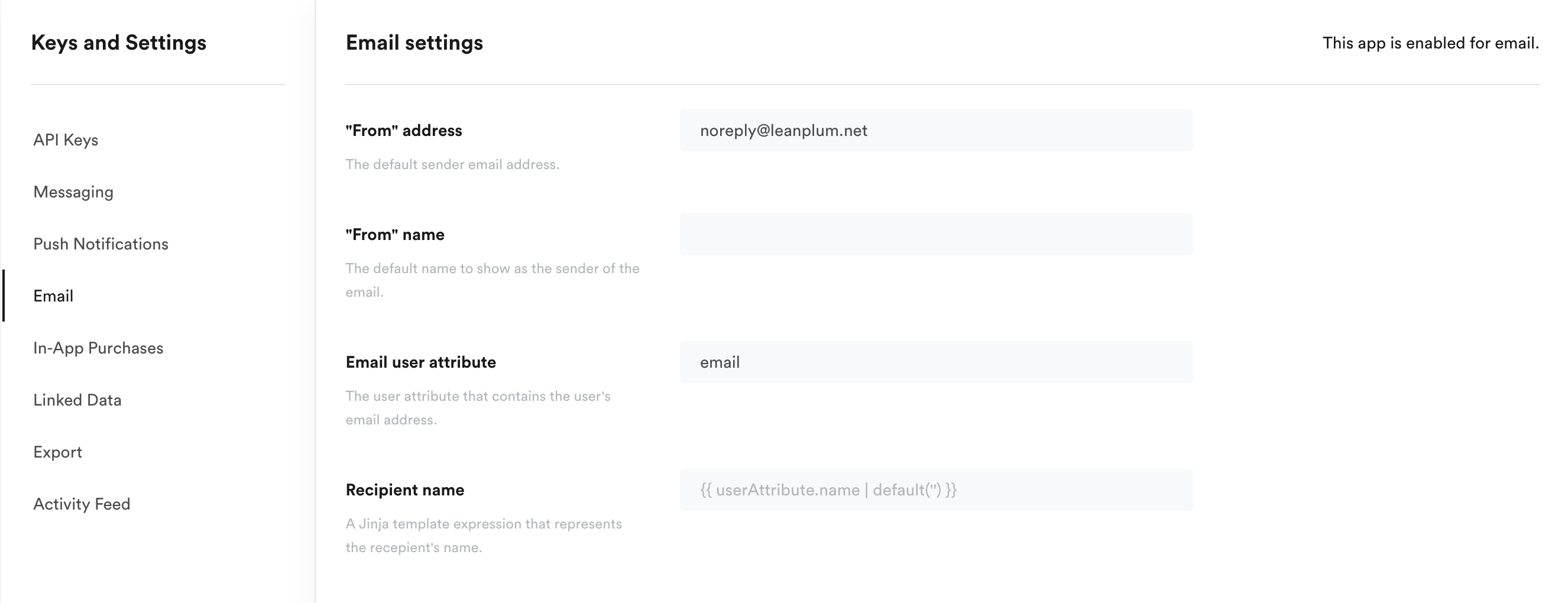
In-app purchases
If your app has in-app purchases, check the box to activate receipt verification for ‘Purchase’ events. You can also select the relevant currency code Leanplum should use for currency conversion.
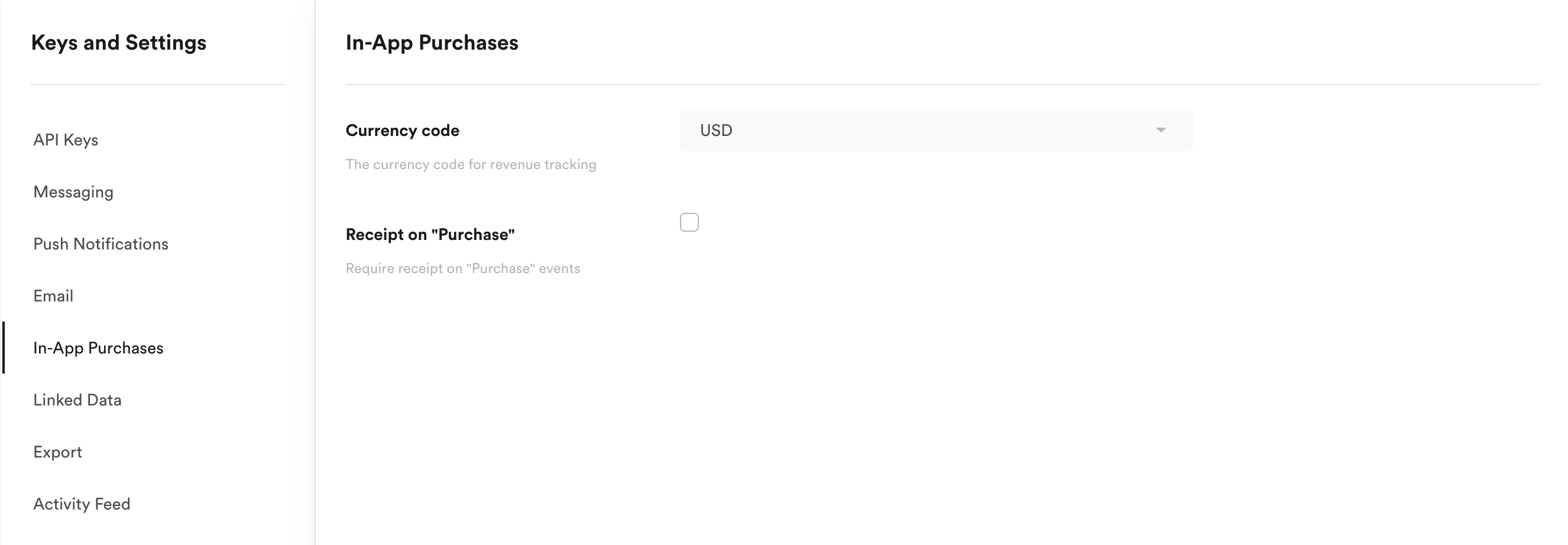
Linked Data
Linked data lets you connect your user profile data with data stored in other repositories, such as your own data warehouse or another service provider. Some examples of linked data include real-time information such as inventory information, flight times and delays, weather forecasts, or inferred demographic data based on the current user’s attributes.
How to set up a linked data source
Export
Configure your Amazon S3 Data Export. Leanplum will export raw data to your S3 bucket at the chosen interval: either daily or every 2 hours. Note that raw data reports are in UTC while the dashboard reports are displayed in Pacific Time.
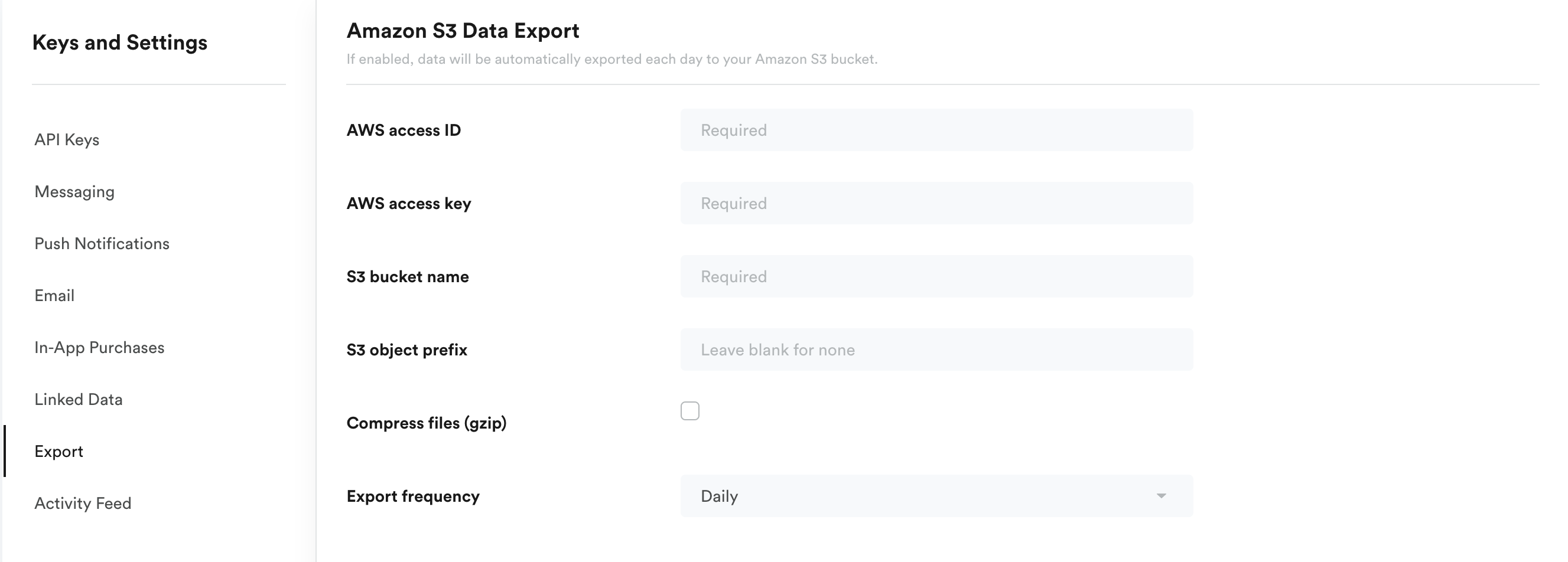
Updated over 2 years ago
